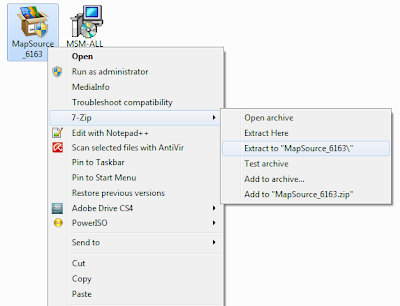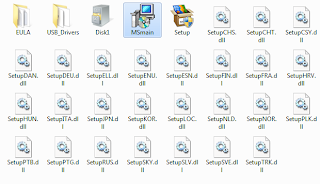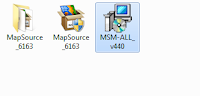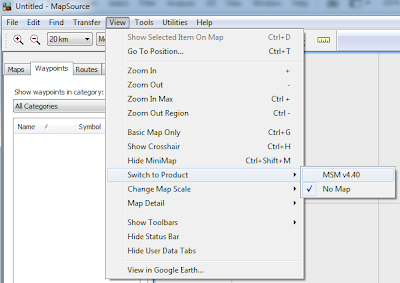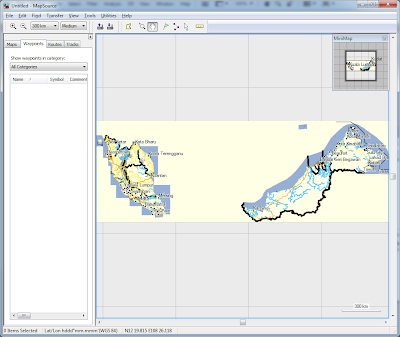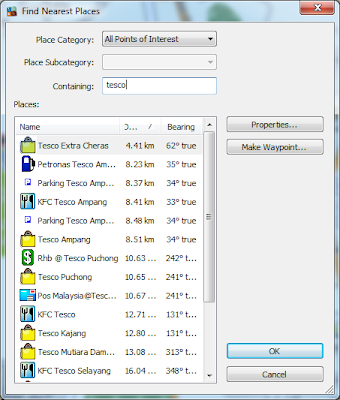Nowadays, we can carry lots of information with us especially when digital storage device capacity has increased exponentially over the past few years. I remember buying my very first USB drive which capacity only 16MB (year 2001), at the same cost right now (year 2011) I could buy 250GB portable hard drive. With that amount of capacity you have, you could store lots of data be it photos, videos, documents, etc. Some are casual, sharable, some are confidential.
We would like to focus on the confidential data. Do you ever worried the confidential data in your storage devices fall into wrong hands and manipulate your data for their interest. Thus, here I would like to introduce a powerful encryption software but yet very easy to use.
Over the past years, I've tried a few encryption software (free ones). Of course, a famous one until today is GPG or GNU Privacy Guard. Although the encryption is great, out of the question, but the user interface really need improvement (you need programming basic).
TrueCrypt Concept
TrueCrypt is an open source software that allows you to encrypt file on the fly. You can either create an encrypted volume inside your storage device or you can even encrypt the whole partition/drive. The concept of creating an encrypted volume is like you have a drive inside a drive. Let say your USB drive capacity is 4GB, you may create an encrypted volume of 1GB. All you have to do is just to mount the 1GB volume as another drive whenever you want to access read/write/edit the file in the volume.
*Tips: TrueCrypt can run on its own (standalone mode). You can choose the standalone mode by selecting Extract instead of Install during installation. You can copy the executable file (~1.5MB) into your USB drive so that you can carry around together with the encrypted volume.
TrueCrypt Encryption Algorithm
TrueCrypt uses famous encryption algorithm and also able to combine them. During the volume/partition/drive encryption, you can run the benchmark test to see the speed of encryption and decryption for the different algorithm. Below are snapshot on my PC (different PC may have different speed due to vary in specifications):
TrueCrypt and Dropbox (File Sharing)
This encrypted volume, not only great for storing in local devices but also good to store over the Internet such as Dropbox. Although Dropbox already guaranteed AES encryption, but it is unlocked by using your user name and password which can be reset by admin. Thus, I would strongly recommend you encrypt your highly confidential files before placing over the Internet. Remember when you feel convenient that you can access your files from anywhere, anytime, others may do the same to your file.
*Tips: Keep the encrypted volume small just nice to fit all your confidential files (document, photo, etc). The smaller the file, the faster it sync through Internet. FYI, my encrypted volume is just 2 to 5MB and it sync seamlessly all the time.
*Tips: Keep the encrypted volume small just nice to fit all your confidential files (document, photo, etc). The smaller the file, the faster it sync through Internet. FYI, my encrypted volume is just 2 to 5MB and it sync seamlessly all the time.
Reminder
Due to its high security, the password cannot be reset or retrieved if you have forgotten the password. Thus, always use password that difficult to guess but easier to remember by you only. Alternatively, TrueCrypt allows you to use other files (any format) to use as a keyfile. But then, you must make sure you don't loose or corrupt the file, otherwise you can't open your encrypted volume.
Compatibility
I tested with Windows XP, Windows 7 Ultimate 32-Bit and 64-Bit without any issue.
Download TrueCrypt
Visit TrueCrypt Official Website to download and also read more details on this software. I would recommend this software for your to ensure your confidential data is secured at least when you are looking.
:: aerobrainTech ::